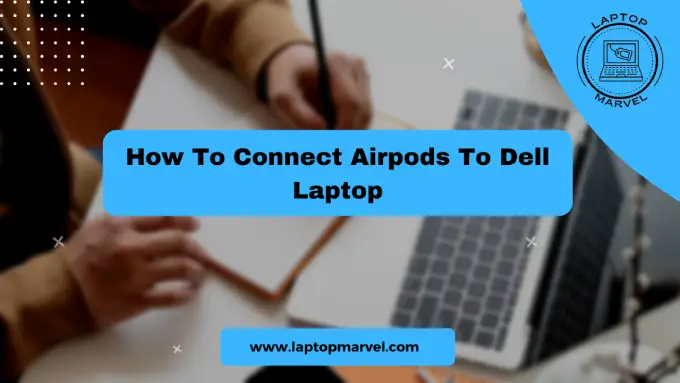With their seamless wireless connectivity and convenience, Apple’s AirPods have become incredibly popular. Although AirPods are designed primarily to work with Apple devices, many users wonder if they can connect them to their non-Apple devices like Dell laptops. We’re going to walk you through the process of connecting your AirPods to your Dell laptop in this step-by-step guide. Let’s get started!
Step 1: Check Bluetooth Compatibility
Before attempting to pair your AirPods with your Dell laptop, ensure that your laptop has Bluetooth capability. Most Dell laptops are equipped with Bluetooth, but it’s essential to verify this first. To check, follow these steps:
- Click on the Windows “Start” button, then select “Settings” (gear icon).
- Click on “Devices” and then choose “Bluetooth & other devices.”
- Look for the “Bluetooth” toggle switch. If it is present, your laptop supports Bluetooth connectivity.
Step 2: Prepare Your AirPods
Make sure your AirPods are ready for pairing. To do this:
- Ensure your AirPods are charged and within their charging case.
- Open the lid of the AirPods case.
- Press and hold the setup button (small button on the back of the case) until the status light inside the case blinks white.
Step 3: Enable Bluetooth on Your Dell Laptop
Now, enable Bluetooth on your Dell laptop by following these steps:
- Click on the Windows “Start” button, then select “Settings” (gear icon).
- Click on “Devices” and then choose “Bluetooth & other devices.”
- Turn on the “Bluetooth” toggle switch if it’s not already enabled.
Step 4: Pair Your AirPods with Your Dell Laptop
With Bluetooth enabled on your laptop, it’s time to pair your AirPods:
- In the “Bluetooth & other devices” settings, click on “Add Bluetooth or other device.”
- Select “Bluetooth” from the available options.
- Your Dell laptop will start searching for nearby Bluetooth devices.
- When you see your AirPods listed in the available devices, click on them to initiate the pairing process.
Step 5: Complete Pairing
Your Dell laptop will now attempt to connect to your AirPods. During this process, you may see a prompt on your laptop and a status light on your AirPods case. Once the pairing is successful:
- Your AirPods will be listed as a connected device in the “Bluetooth & other devices” settings.
- The status light on your AirPods case will turn solid white.
Step 6: Test Your AirPods
Congratulations! Your AirPods are now connected to your Dell laptop. To ensure they are working correctly:
- Play some audio or video on your laptop.
- Check that the sound is coming through your AirPods by listening for the audio.

Conclusion:
It’s super easy to connect AirPods to your Dell laptop, so you can enjoy wireless audio while you use it. With these steps, you can pair AirPods with your Dell laptop and start listening to your favorite stuff without worrying about tangled wires. For those in the world of fashion merchandising, having the best laptop for fashion merchandising is essential. Consider laptops with vibrant displays, high-resolution graphics, and powerful processors, as these features are crucial for tasks like editing images, creating visual presentations, and staying updated with the latest design trends. So, grab your AirPods, follow the steps, and enjoy wireless audio on your Dell laptop, enhancing your overall experience whether you’re immersed in fashion content or multitasking with fashion merchandising projects.
FAQ’s
- Q: Can I connect AirPods to my Dell laptop, and if so, how?
- Yes, you can connect AirPods to your Dell laptop easily. Begin by enabling Bluetooth on your laptop and opening the AirPods case near the laptop. The AirPods should appear in the list of available devices. Click on them to pair, and once connected, you can enjoy wireless audio on your Dell laptop.
- Q: What should I do if my AirPods aren’t connecting to my Dell laptop?
- If your AirPods aren’t connecting, ensure that Bluetooth is enabled on your Dell laptop. Make sure your AirPods are in pairing mode (check by opening the case near your laptop). If issues persist, restart both the laptop and the AirPods. Also, check for any interference or other connected devices that might be causing conflicts.
- Q: Can I use AirPods with my Dell laptop for video conferencing or online meetings?
- Absolutely! Once connected, your AirPods can be used for video conferencing or online meetings on your Dell laptop. The wireless audio provides a convenient and high-quality listening experience, making it an excellent choice for virtual meetings, presentations, or any other audio-related tasks on your laptop.