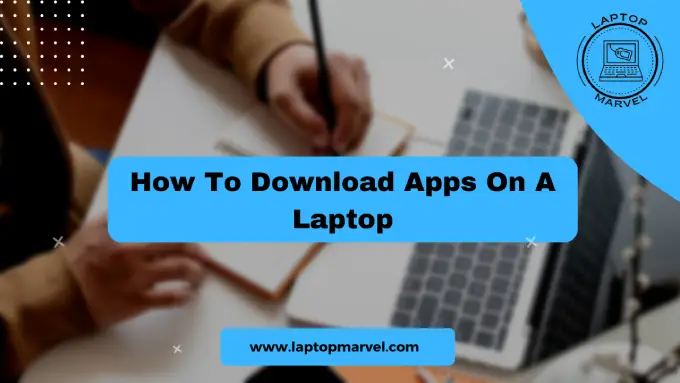While the convenience of smartphones for app downloads is widely recognized, laptops offer a myriad of possibilities with their larger screens and enhanced functionalities. From boosting productivity to entertainment and creativity, downloading apps onto your laptop can truly transform your user experience. In this comprehensive guide, we’ll walk you through the steps of downloading apps on various laptop operating systems, offer troubleshooting tips, suggest popular apps, and ensure you have a seamless app downloading experience.
Understanding Operating Systems
Windows, macOS, and Linux
Laptops typically operate on one of these three systems, each with its own unique way of handling app downloads. Windows users often rely on the Microsoft Store or direct downloads from the web. macOS users primarily use the App Store or direct web downloads. Linux users navigate package managers or repositories for their apps.
App Stores and Sources
Official App Stores
- Microsoft Store: Predominantly for Windows users, it offers a range of applications categorized for easy browsing.
- App Store for macOS: Tailored for macOS users, it houses various apps optimized for Apple’s ecosystem.
- Linux Repositories: Linux users access apps through package managers, where apps are curated for specific distributions.
Third-Party Sources
While official app stores provide security, some users explore third-party sources. Caution is advised to avoid malware or compromised software. Stick to reputable sources and verify the authenticity of the app before downloading.
Steps to Download Apps
Windows Operating System
1. Using the Microsoft Store:
- Open the Store, search for your desired app, and click “Install” or “Get.”
- Follow prompts for installation.
2. Downloading from the Web:
- Visit the official website of the app.
- Locate the download link, select your system version, and download the installer.
- Run the installer and follow on-screen instructions for installation.
macOS
1. Accessing the App Store:
- Launch the App Store on your MacBook.
- Search for the app and click “Get” or “Download.”
- Authenticate the download with your Apple ID password.
2. Installing Applications Directly from the Web:
- Visit the app’s official website.
- Locate the download link, choose the macOS version, and download the file.
- Run the installer and follow instructions for installation.
Linux
1. Package Managers and Repositories:
- Use terminal commands or GUI-based package managers like APT (Debian/Ubuntu) or YUM (Fedora).
- Execute commands to install apps from repositories.
2. Command-Line Installations:
- Enter specific commands indicating the app name and installation instructions.
Troubleshooting and Tips
Common Issues and Solutions
- Compatibility: Ensure the app is compatible with your operating system version.
- Installation Errors: Check for system requirements or conflicting software.
- Security Concerns: Stick to trusted sources to avoid malware or compromised apps.
Tips for a Smooth Experience
- Regularly update your operating system for better app compatibility.
- Maintain an antivirus program to safeguard against potential threats.
- Backup important data before installing new apps.
Popular Apps for Various Purposes
Productivity
- Microsoft Office Suite
- Adobe Creative Cloud
- Evernote
Entertainment
- Netflix
- Spotify
- Steam
Creativity
- Adobe Photoshop
- Canva
- Blender
Conclusion
Downloading apps on your laptop enhances its capabilities, whether for work, leisure, or creativity. Understanding the process across different operating systems empowers users to explore new functionalities. Remember to prioritize security and compatibility while discovering and installing apps to make the most of your laptop’s potential.
Additional Resources and Further Reading
- Official Websites:
- Recommended Articles:
Downloading apps on your laptop should be an exciting journey, enabling you to customize your device to suit your needs. With the right precautions and knowledge, you can enhance your laptop’s functionality and productivity while enjoying a wide array of entertainment and creativity options at your fingertips.