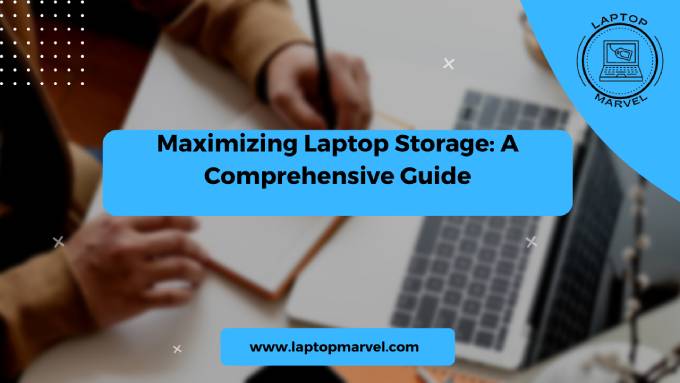In the era of digital dependency, our laptops serve as repositories for a plethora of data ranging from work documents to cherished memories captured in photos and videos. However, as our reliance on digital content grows, so does the need for ample storage space on our laptops. In this guide, we’ll delve into various strategies and solutions to help you maximize the storage capacity of your laptop, ensuring that you have enough room to store all your important files and media.
Assessing Current Storage Needs
Before embarking on the journey to increase your laptop’s storage capacity, it’s crucial to assess your current storage requirements. Take stock of the available storage space on your laptop and analyze your usage patterns. Consider the types of files you store, the amount of data you accumulate over time, and any future storage needs you anticipate. This assessment will serve as a foundation for making informed decisions about storage upgrades and solutions.
Internal Storage Upgrades
One of the most effective ways to increase laptop storage is by upgrading the internal storage components. Traditional hard disk drives (HDDs) and solid-state drives (SSDs) are the primary options for internal storage upgrades. SSDs offer faster read/write speeds and better durability compared to HDDs, making them an attractive choice for performance-oriented users. Research compatible storage options for your laptop model, considering factors such as capacity, speed, and budget. Follow step-by-step guides or seek professional assistance to safely replace or upgrade your laptop’s internal storage.
External Storage Solutions
If internal storage upgrades are not feasible or sufficient, external storage solutions provide a convenient alternative. External hard drives and portable SSDs offer additional storage capacity that can be easily connected to your laptop via USB ports. Consider factors such as capacity, portability, and durability when selecting an external storage solution. Additionally, explore network-attached storage (NAS) devices for centralized storage and backup solutions that can be accessed by multiple devices on your home network.
Cloud Storage Services
Cloud storage services offer a flexible and scalable solution for expanding your laptop’s storage capacity. Providers like Google Drive, Dropbox, and OneDrive offer a range of storage plans with varying capacities and features. Set up accounts with one or more cloud storage providers and utilize their desktop and mobile apps to sync files across devices seamlessly. Take advantage of features like file versioning, offline access, and collaboration tools offered by cloud storage services to enhance your productivity and data management.
Optimizing Existing Storage Space
Before resorting to hardware upgrades or external solutions, optimize your laptop’s existing storage space to make the most of what you have. Start by decluttering your files and removing unused programs and temporary files. Utilize built-in storage management tools and third-party software to identify large files and folders that can be safely deleted or moved to external storage. Consider compressing or archiving infrequently accessed files to save space without deleting them permanently.
Expansion via Memory Cards
For laptops equipped with memory card slots, expanding storage capacity using microSD or SD cards is a convenient option. Choose high-capacity memory cards with fast read/write speeds to ensure optimal performance. Memory cards are ideal for storing media files, documents, and other data that don’t require high-speed access. Use memory cards as supplementary storage for your laptop or as portable storage for transferring files between devices.
Future-Proofing and Maintenance
As you expand your laptop’s storage capacity, it’s essential to future-proof your setup and maintain optimal storage performance. Invest in reliable storage solutions from reputable brands to ensure longevity and reliability. Implement regular backups and data management practices to safeguard your valuable files against data loss or corruption. Monitor storage usage periodically and adjust your storage setup as needed to accommodate evolving storage needs.
Conclusion
Increasing your laptop’s storage capacity is a proactive step towards ensuring that you have enough space to store and access your digital content seamlessly. By following the strategies outlined in this guide, you can maximize your laptop’s storage potential and streamline your data management workflow. Whether you opt for internal upgrades, external solutions, cloud storage, or a combination of these methods, the key is to tailor your storage setup to meet your specific needs and preferences. With ample storage space at your disposal, you can unleash your creativity, productivity, and digital lifestyle without constraints.
Read more: how to increase brightness on dell laptop
FAQ’s
1. Can I upgrade the storage capacity of my laptop by myself, or do I need professional assistance?
- Upgrading the storage capacity of your laptop can be done by yourself if you’re comfortable with technology and have some experience with computer hardware. However, if you’re unsure or unfamiliar with the process, it’s advisable to seek professional assistance to avoid any potential issues or damage to your laptop.
2. Are there any compatibility issues I need to consider when upgrading my laptop’s internal storage?
- Yes, compatibility is an important factor to consider when upgrading your laptop’s internal storage. Make sure to research compatible storage options for your specific laptop model, including the type of storage (HDD or SSD), form factor, interface (SATA or NVMe), and capacity. Consulting your laptop’s manufacturer or a trusted technician can help ensure that you choose the right storage upgrade for your device.
3. How do I know if cloud storage is a suitable option for my needs, and is it safe to store my files in the cloud?
- Cloud storage can be a suitable option for individuals who require flexible access to their files from multiple devices and locations. Assess your storage needs, usage patterns, and budget to determine if cloud storage aligns with your requirements. As for safety, reputable cloud storage providers employ robust security measures, such as encryption and multi-factor authentication, to protect users’ data. It’s important to choose a trusted provider and follow best practices for securing your account and data.