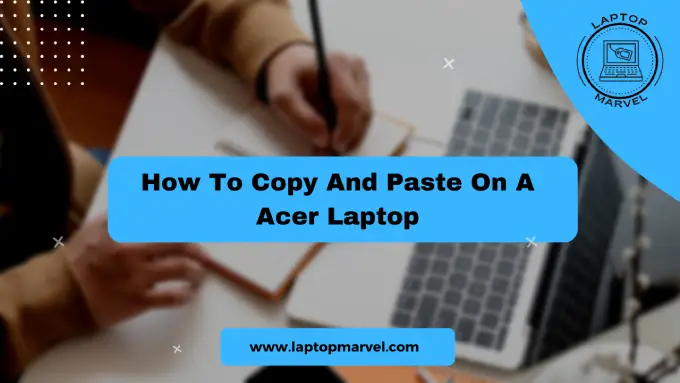In the realm of computing, few functions are as fundamental and frequently used as copy and paste. Whether you’re a student, professional, or casual user, mastering these functions on your Acer laptop can significantly enhance productivity and streamline your workflow.
Understanding Copy and Paste
The copy-and-paste function is a cornerstone of computing, allowing users to duplicate text, files, or images within or across applications. When you copy content, it gets temporarily stored in an area called the clipboard, ready to be pasted elsewhere.
Steps to Copy and Paste on an Acer Laptop
A. Copying Text, Files, or Images
- Text: To copy text, simply highlight the desired text using your mouse or use the keyboard shortcut Ctrl + C. This action will store the selected text in the clipboard.
- Files and Images: For files or images, right-click on the desired item and select “Copy” from the context menu. Alternatively, use Ctrl + C to copy them.
B. Pasting Text, Files, or Images
- Text: Once content is copied, move to the destination where you want to paste it. Use Ctrl + V to paste the text from the clipboard into the new location.
- Files and Images: Similarly, navigate to the desired location and use Ctrl + V or right-click and select “Paste” to transfer the copied files or images.
Troubleshooting and Tips
A. Clipboard Functionality
The clipboard has limitations regarding the number of items it can hold at once. If you copy something new, the previous content will be replaced. To prevent accidental overwriting, paste content before copying something else.
B. Formatting Considerations
When copying and pasting text between different applications or platforms, formatting might change. To avoid formatting discrepancies, consider using the “Paste Special” option available in some applications, allowing you to choose how the content is pasted.
C. Keyboard Shortcuts
Keyboard shortcuts are incredibly efficient for copy and paste operations. Acer laptops, like many others, use Ctrl + C to copy and Ctrl + V to paste. Learning and using these shortcuts can significantly speed up your workflow.
Conclusion
Mastering the copy-and-paste function on your Acer laptop is a basic yet indispensable skill that can make your computing experience smoother and more efficient. These simple steps—copying text, files, or images and pasting them into desired locations—form the backbone of many tasks performed on a laptop.
By understanding the nuances, troubleshooting potential issues, and utilizing keyboard shortcuts, you can harness the power of these functions to enhance your productivity. Practice these techniques regularly to become a proficient user, making the most out of your Acer laptop.
Remember, while these functions may seem simple, their impact on everyday computing tasks is invaluable.
This detailed blog post walks users through the copy-and-paste function on an Acer laptop, providing step-by-step guidance, troubleshooting tips, and highlighting the importance of mastering these basic computing skills.