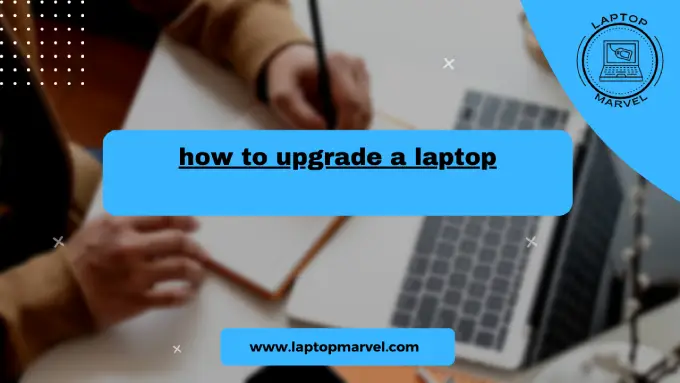You might find that your laptop isn’t keeping up with software requirements and performance demands as they evolve. You can enhance your laptop’s capabilities and extend its life without having to buy a new one. The steps and considerations involved in upgrading a laptop will be discussed in this blog post.
1. Identify Upgrade Possibilities: Before delving into the upgrade process, determine which components can be upgraded. Most laptops allow upgrading RAM, storage (HDD/SSD), and sometimes the Wi-Fi card. However, the feasibility of upgrading certain parts may vary depending on the laptop’s make and model.
2. Backup Your Data: Before commencing any upgrades, back up your essential data to prevent any potential data loss. External hard drives, cloud storage, or dedicated backup software can help safeguard your files.
3. Upgrading RAM: Upgrading your laptop’s RAM can significantly boost performance, especially if you often run resource-intensive applications or multitask heavily. Check your laptop’s user manual or the manufacturer’s website to find out the maximum RAM capacity and type supported. Simply remove the old RAM modules and insert the new ones into the designated slots.
4. Upgrading Storage: Replacing the laptop’s hard drive with a solid-state drive (SSD) is one of the most impactful upgrades you can make. SSDs offer faster boot times and improved overall system responsiveness. Clone your existing drive or reinstall the operating system and your applications onto the new SSD for a seamless transition.
5. GPU Upgrade (in some cases): Laptops with dedicated graphics cards might allow upgrading to a more powerful GPU. However, this is a more complex process and is usually limited to high-end gaming or workstation laptops. In most cases, the GPU is soldered to the motherboard, making it difficult or impossible to upgrade.
6. CPU Upgrade (in rare cases): Some high-end laptops with desktop-class CPUs might offer the possibility of upgrading the processor. However, this is relatively rare and requires advanced technical skills. Verify compatibility and consult professional guidance if you decide to proceed with a CPU upgrade.
7. Clean the Laptop Internals: While you have the laptop open for upgrades, take the opportunity to clean the internal components. Dust and debris can accumulate over time and lead to overheating issues, affecting performance and potentially damaging the hardware.
8. BIOS and Driver Updates: After completing the upgrades, ensure your laptop’s BIOS and drivers are up to date. This will optimize hardware compatibility and performance, ensuring everything runs smoothly.
9. Stress Test and Monitor: Run stress tests on your laptop after the upgrades to ensure stability and proper functionality. Keep an eye on temperatures using monitoring software to make sure your laptop is not overheating.
10. Additional Considerations:
- Warranty: Upgrading your laptop might void the warranty, so it’s essential to weigh the benefits against the risks.
- Compatibility: Double-check that the components you plan to install are compatible with your laptop’s make and model.
- Professional Help: If you’re unsure about any aspect of the upgrade process, seek assistance from a professional technician.
Conclusion:
For electrical engineering students seeking a laptop that can handle the demands of their coursework, it’s crucial to explore the market for the best laptops tailored to their needs. By considering factors such as a powerful processor, dedicated graphics, and sufficient RAM, electrical engineering students can ensure a smooth and efficient computing experience.
If you’re looking to upgrade your existing laptop for improved performance, follow these steps outlined above. Enhancing your laptop’s capabilities doesn’t have to be a daunting task, and with the right modifications, you can keep up with the modern demands of electrical engineering applications and software. Whether it’s running simulations, coding, or working on complex design projects, a well-equipped laptop is an indispensable tool for electrical engineering students.
As you embark on the journey of upgrading your laptop, keep in mind that seeking help from experts is a wise move, especially if you lack technical knowledge. This collaborative approach ensures that your laptop upgrades are executed smoothly and efficiently, aligning with the specific requirements of electrical engineering tasks.
In the quest for the best laptop for electrical engineering students, the process of upgrading should not be overlooked. With the right modifications and maintenance, your laptop can withstand the rigors of electrical engineering studies and provide a reliable computing experience throughout your academic journey.
Read more : how do i right click on a laptop
FAQ’s
1. Q: What are the key components I can upgrade in my laptop to enhance its performance for electrical engineering tasks?
A: Electrical engineering students looking to upgrade their laptops can focus on key components such as the processor, RAM, and storage. A more powerful processor ensures efficient handling of complex simulations and software, while additional RAM facilitates multitasking. Consider upgrading to an SSD for faster data access and improved overall system responsiveness.
2. Q: Can I upgrade the graphics card in my laptop to better support electrical engineering applications?
A: In most laptops, the graphics card is integrated and not easily upgradeable. However, some high-performance laptops designed for gaming or professional applications may have replaceable graphics cards. For electrical engineering students requiring robust graphics capabilities, it’s advisable to choose a laptop with a dedicated graphics card at the time of purchase.
3. Q: Is it possible to upgrade the operating system on my laptop to the latest version for optimal performance?
A: Yes, upgrading the operating system is a common and relatively straightforward process. Ensure that your laptop meets the system requirements for the latest OS version, back up important data, and follow the installation prompts. Upgrading the operating system can provide access to new features, security enhancements, and improved compatibility with the latest electrical engineering software.