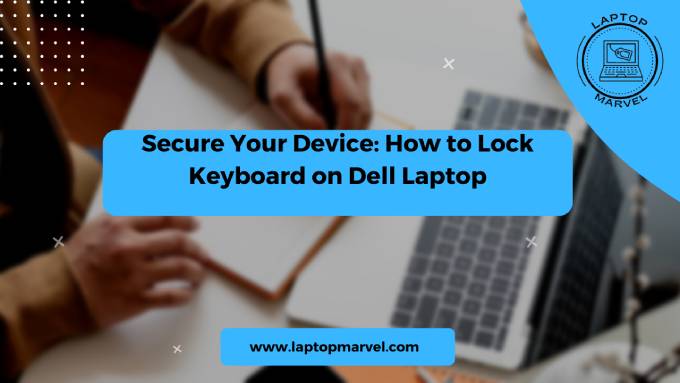Lock Keyboard on Dell Laptop: In today’s digital age, protecting our devices from unauthorized access is paramount. One simple yet effective way to enhance the security of your Dell laptop is by locking the keyboard when it’s not in use. In this comprehensive guide, we’ll explore the various methods and techniques you can use to lock the keyboard on your Dell laptop, ensuring that your sensitive information remains safe and secure.
Why Lock Your Keyboard?
Before we delve into the specifics of how to lock your keyboard, let’s first understand why keyboard locking is essential. Locking your keyboard serves as a safeguard against unauthorized access and accidental keystrokes. By doing so, you can prevent others from tampering with your device or accessing sensitive data without your permission. Whether you’re working in a shared environment or stepping away from your laptop momentarily, keyboard locking provides an added layer of security and privacy.
Understanding Keyboard Locking Options on Dell Laptops
Dell laptops come equipped with various built-in features and settings that allow you to lock the keyboard conveniently. These include keyboard lock shortcuts and customizable settings that cater to your specific security preferences. It’s essential to familiarize yourself with these options to effectively lock your keyboard when needed.
Using Built-in Keyboard Lock Shortcuts
One of the simplest ways to lock the keyboard on your Dell laptop is by using built-in keyboard lock shortcuts. These shortcuts are designed to quickly activate and deactivate the keyboard lock feature with just a few keystrokes. For example, pressing “Fn” and “F12” simultaneously may activate keyboard lock on some Dell laptops. Refer to your laptop’s user manual or online documentation to identify the specific keyboard lock shortcuts for your model.
Configuring Keyboard Lock Settings
In addition to keyboard lock shortcuts, Dell laptops also offer customizable settings that allow you to adjust keyboard lock preferences according to your needs. These settings can typically be accessed through the laptop’s system preferences or control panel. Here, you can enable additional security features and fine-tune keyboard lock settings to suit your preferences.
Installing Third-Party Keyboard Locking Software
For users who require advanced keyboard locking capabilities, third-party software options are available for download. These software applications offer additional features and customization options beyond what is provided by the built-in keyboard locking features on Dell laptops. Popular options include KeyFreeze, Kid-Key-Lock, and Keyboard Locker, among others. Be sure to research and choose a reputable software solution that meets your specific requirements.
Tips for Effective Keyboard Locking
To maximize the effectiveness of keyboard locking on your Dell laptop, here are some additional tips to keep in mind:
- Develop the habit of locking your keyboard whenever you step away from your laptop, even for a short period.
- Customize keyboard lock settings to automatically activate after a period of inactivity.
- Regularly update your laptop’s operating system and security software to ensure optimal protection against potential threats.
- Consider using additional security measures such as passwords or biometric authentication to further enhance the security of your device.
Read more: how to light keyboard on hp laptop
Conclusion
In conclusion, locking the keyboard on your Dell laptop is a simple yet effective way to enhance security and privacy. By familiarizing yourself with the various keyboard locking options available, you can ensure that your sensitive information remains safe and secure, even in shared environments. Whether you opt for built-in keyboard lock shortcuts, customizable settings, or third-party software solutions, taking proactive steps to lock your keyboard can provide peace of mind and protection against unauthorized access.
FAQ’s
1. Can I lock my Dell laptop’s keyboard remotely if it’s lost or stolen?
Unfortunately, Dell laptops do not have built-in features that allow you to lock the keyboard remotely. However, you can take proactive steps to secure your device remotely, such as enabling password protection and remote tracking through third-party software solutions or the laptop’s operating system. Additionally, reporting the loss or theft to the authorities and Dell’s support team can help initiate further security measures to protect your data.
2. Is it possible to unlock the keyboard on my Dell laptop if I accidentally lock it?
Yes, if you accidentally lock the keyboard on your Dell laptop, you can typically unlock it by using the same keyboard lock shortcut or by accessing the keyboard lock settings to deactivate the lock. Refer to your laptop’s user manual or online documentation for instructions on how to unlock the keyboard. If you’re unable to unlock the keyboard using these methods, restarting your laptop may also resolve the issue.
3. Can I use third-party keyboard locking software on my Dell laptop without affecting its performance?
Yes, you can use third-party keyboard locking software on your Dell laptop without significantly affecting its performance, provided that you choose a reputable and well-reviewed software solution. Before installing any third-party software, ensure that it is compatible with your laptop’s operating system and meets your specific security and functionality requirements. Additionally, be cautious when downloading software from unknown sources to avoid potential security risks.