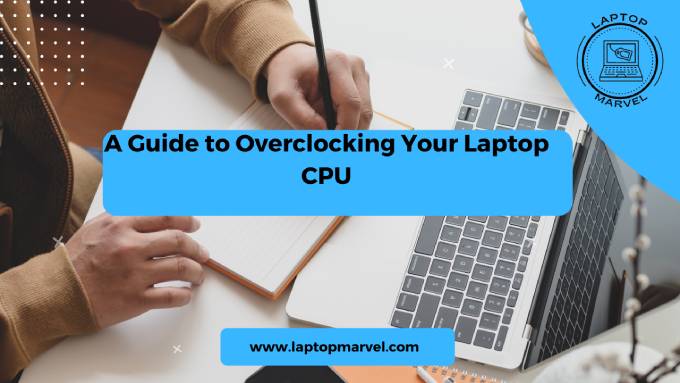Overclocking Your Laptop CPU:In the realm of computer performance optimization, overclocking stands out as a technique to push hardware beyond its factory-set specifications. Overclocking a laptop’s CPU involves increasing its clock speed to achieve higher performance levels, which is particularly appealing for tasks like gaming, content creation, and other demanding applications. However, this process comes with risks and considerations that must be carefully addressed, especially when dealing with laptop hardware.
I. Assessing Laptop Suitability for Overclocking
Laptop overclocking is more challenging than desktop overclocking due to inherent limitations in cooling and power delivery. Before attempting to overclock, assess your laptop’s suitability:
| Aspect | Description |
|---|---|
| Cooling System | Evaluate the laptop’s cooling system, including the effectiveness of fans and heat sinks, to determine if it can adequately manage increased heat from overclocking. |
| Power Supply | Check the laptop’s power supply capacity to ensure it can provide sufficient power without overheating or causing instability under increased CPU load. |
| BIOS Limitations | Determine if the laptop’s BIOS settings allow for CPU overclocking. Some laptops have locked BIOS settings that prevent overclocking. |
II. Preparing for Overclocking
To prepare for overclocking:
- Research: Understand the capabilities and limitations of your laptop’s CPU model.
- Update BIOS and Drivers: Ensure your laptop’s BIOS and drivers are up to date to optimize stability and compatibility with overclocking tools.
III. Tools and Software for Overclocking
Use specialized overclocking software tailored to your CPU manufacturer:
- Intel CPUs: Intel Extreme Tuning Utility (XTU)
- AMD CPUs: AMD Ryzen Master
These tools allow you to adjust CPU clock speeds, voltages, and power settings to optimize performance.
IV. Step-by-Step Overclocking Process
Follow these steps to overclock your laptop CPU safely:
- Baseline Testing: Start with conservative overclocking settings to establish a baseline.
- Incremental Adjustments: Gradually increase clock speeds and voltages while monitoring system stability and temperatures.
- Stress Testing: Use benchmarking tools like Prime95 or AIDA64 to stress test your CPU and ensure stability under load.
- Temperature Monitoring: Monitor CPU temperatures closely to prevent thermal throttling and overheating.

V. Overclocking Safety and Best Practices
Ensure safety during the overclocking process:
| Aspect | Description |
|---|---|
| Temperature Management | Monitor CPU temperatures closely during overclocking to prevent thermal throttling and overheating. Use cooling pads or elevated stands to improve airflow. |
| Voltage Adjustment | Avoid excessive voltage increases to prevent CPU damage. Incrementally adjust voltages while stress testing for stability and optimal performance. |
| Data Backup | Backup important data before overclocking to mitigate the risk of data loss in case of system instability or crashes during the overclocking process. |
VI. Benchmarking and Performance Testing
After overclocking, conduct benchmark tests to assess performance improvements and identify potential bottlenecks. Compare before-and-after results to evaluate the effectiveness of your overclocking adjustments.
VII. Overclocking Limitations and Risks
Be aware of the limitations and risks associated with laptop CPU overclocking:
- Hardware Lifespan: Overclocking can reduce the lifespan of your CPU due to increased heat and voltage.
- Warranty Voidance: Overclocking may void your laptop’s warranty, so proceed at your own risk.
- System Stability: Overclocking can lead to system instability, crashes, or data corruption if not done correctly.
VIII. Conclusion: Enjoying the Benefits of Overclocking
In conclusion, overclocking your laptop CPU can yield significant performance gains for intensive tasks. However, it requires careful planning, monitoring, and adherence to safety guidelines to mitigate risks. By understanding your laptop’s capabilities, using the right tools, and practicing responsible overclocking, you can unlock additional performance from your laptop and enhance your computing experience.
Remember, overclocking is a technical endeavor that should be approached with caution. If you’re unsure or uncomfortable with the process, seek guidance from experienced users or professionals. With proper preparation and execution, overclocking can be a rewarding way to optimize your laptop’s performance for demanding applications.
Read more: how to measure laptop screens
FAQ’s
- Is it safe to overclock a laptop CPU?
- Overclocking a laptop CPU can be risky due to thermal limitations and potential hardware damage. It’s essential to assess your laptop’s cooling capabilities and power supply adequacy before attempting overclocking. Proceed with caution and monitor temperatures closely to avoid overheating.
- Will overclocking void my laptop’s warranty?
- Yes, overclocking may void your laptop’s warranty, as it involves altering CPU settings beyond manufacturer specifications. Check your laptop’s warranty terms and conditions before overclocking. Some laptops have locked BIOS settings that prevent overclocking to protect against warranty voidance.
- How can I optimize performance without overclocking?
- If you’re concerned about the risks of overclocking, consider alternative methods to optimize performance:
- Clean the laptop’s cooling system to improve heat dissipation.
- Update device drivers and BIOS firmware to enhance system stability.
- Use performance optimization software to manage background processes and improve efficiency.
- If you’re concerned about the risks of overclocking, consider alternative methods to optimize performance: